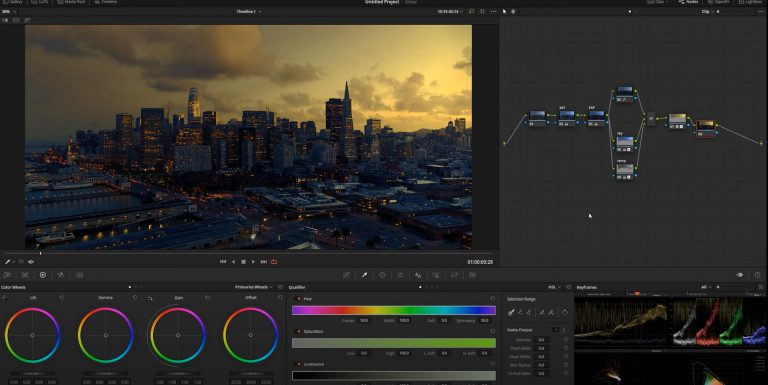In collaboration with YouTube creator AramK, we bring you a series of Davinci Resolve 16 tutorials to help you get your video project off the ground.
Coloring Grading Drone Footage in DaVinci Resolve
In this tutorial, we will be color grading and creating an epic sunset effect on drone footage of a city skyline.
First, we will create a new node and call it saturation. Going into the saturation tab, we will increase it to 100% to produce a rich image. Add another node and label it as exposure. Drop the exposure using offset to lower the blacks (but not all the way down).
Create a parallel node. Use the node on top to create a look for the footage. The look is up to you, but I will be dropping the blue curve.
Use the second node on the bottom to add a small gradient in the sky. Turn on the highlight, go back to the gradient, and track it to stay within the cloudline.
After you track your gradient, go to the qualifier and qualify the luminance (brightness). When you do any type of qualification, it is important that you don’t have any dancing noise going on.
To create a cinematic feel, use a plugin called light rays and adjust where the rays are positioned. We add another tracked parallel node, but this time we increase the temperature to resemble a cinematic sunset.
If you want, you can go a step further and add another node for color matching the buildings to match the sky. This creates an accurate, realistic sunset look.
Watch On YouTube
Hit play on the video below to see AramK show you how to make your drone footage stand out using color grading in DaVinci Resolve.
Looking for a Particular Topic In the Video?
- Begin – 0:13
- Saturation – 1:00
- Exposure – 1:20
- Parallel – 1:35
- Qualifier – 3:00
- Cinematic look – 3:50
- Temperature – 4:45
- Color matching – 7:34
- Final result – 9:06
Key Takeaways
You can transform your drone footage in DaVinci Resolve by editing the sky. Here we simulated the look and feel of a warm sunset. Adjust saturation, exposure, temperature, and create a gradient that is tracked along the skyline.
When working with the qualifier, it is important to note any dancing noise. If you have dancing noise, your drone footage won’t look as crisp and cinematic in the end.
Extra Resources
- Download the latest version of DaVinci Resolve for free
- Download free RawFilm stock footage shot on RED cinema cameras
Thank you for reading and watching! We will see you soon with another DaVinci Resolve tutorial.